I recently did a webinar together with Cireson on CMDB, automation and self-service using System Center Service Manager, System Center Orchestrator and the Cireson Portal. In the webinar I showed how i always use only the .NET Script Activity in all our runbooks, and the same PowerShell “Template” to invoke scripts. The reason for only using PowerShell scripts instead of the Orchestrator activities is that you will need to add a lot of activities, which can get quite messy, to achieve the same that you can do with a few lines of PowerShell. Secondly you will also quickly realize that the Orchestrator activities are pretty limited, and finally if you want at some point to move to Azure Automation or SMA then you can quickly just copy and reuse all your scripts.
The template below is made to invoke the scripts on a targeted computer, and collect any errors in the Invoke-Command. When running a script block in Invoke-Command it will not return anything back so that is why the Try, Catch, Finally is there. Also if you want to return some data from your script you can add it in the Finally block to the $return and then split it afterward, below you can see an example on returning output from Get-NetIPAddress.
#Credentials and computer name where you wish to execute your script.
$secpasswd = ConvertTo-SecureString "PASSWORD" -AsPlainText -Force
$Creds = New-Object System.Management.Automation.PSCredential ("USERNAME", $secpasswd)
$Computer = "Server01.domain.local"
$return = Invoke-Command -ComputerName $Computer -credential $Creds -ScriptBlock {
#Ensures that script will fail on error
$ErrorActionPreference = "Stop"
Try{
#CODE HERE, MUST NOT RETURN ANY OUTPUT, Note: Use "| Out-Null" if cmdlet returns output
#CODE HERE, MUST NOT RETURN ANY OUTPUT, Note: Use "| Out-Null" if cmdlet returns output
#CODE HERE, MUST NOT RETURN ANY OUTPUT, Note: Use "| Out-Null" if cmdlet returns output
#Example
$IPAddress = Get-NetIPAddress
#Example
#If all code succesfully executed then $status will be Success
$Status = "Success"
}
Catch{
#On script failure $Status will be Failed and the error message sent to $ErrorMessage
$ErrorMessage = $_.Exception.Message
$Status = "Failed"
}
Finally{
#Will always return $Status and $ErrorMessage
$return = @($Status, $ErrorMessage, $IPAddress)
$return
}
}
#Get Return values
$Status = $Return.Get(0)
$ErrorMessage = $Return.Get(1)
$IPAddress = $Return.Get(2)
You then need to create a published data for each variable you want to return from the activity. I always put the $Status and $ErrorMessage as published data as minimum to keep some sort of consistency.

Then make a new Run .Net Script activity below with the code to throw the error message from your script in the runbook.
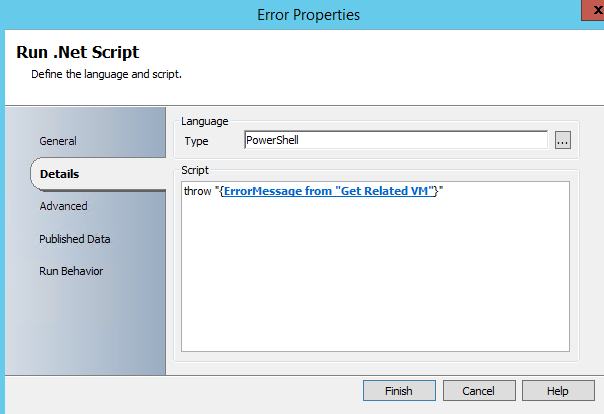
And make a link that will be triggered if $Status is not equal Success.

You could also add a invoke runbook after the Error activity if you have a runbook to add something to a error log of some sort, in my case i use the Analyst log in Service Manager.

Here is the webinar recording
